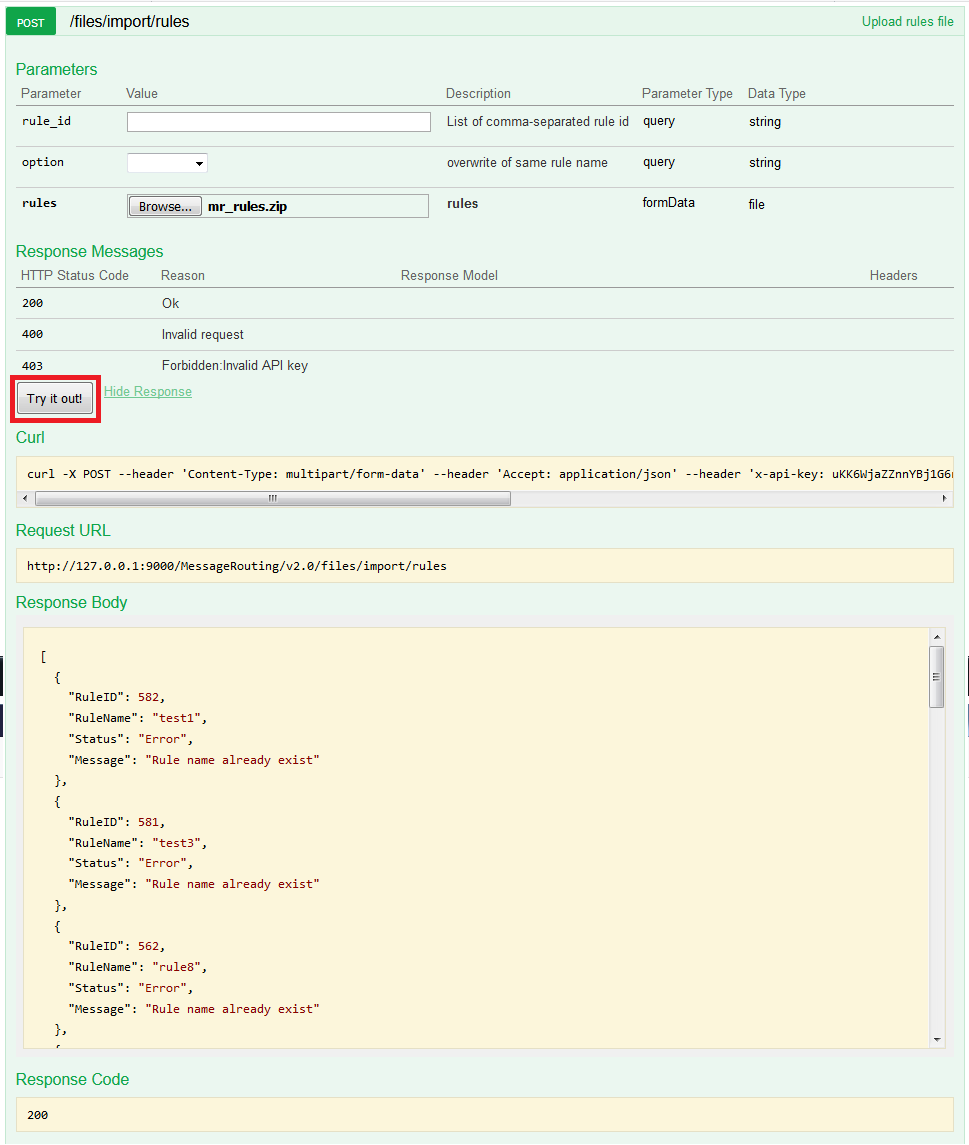Rules Download and Upload¶
Download Rules in a File¶
User can get all the matching rules version for the given conditions in a file.
GET http://<domain>/MessageRouting/v2.0/files/export/rules
Below are the query parameters that can be used.
Parameter
Required
Values
Description
rule_id
false
number
List of comma-separated rule id to be downloaded.
format
false
string
File format (zip or json). Default format is zip.
Click on GET /versions API in swagger and hit Try it out! button , it will display the link to download “rules.json” file as below :
The swagger image for all the matching rules version for the given conditions is as follows:

Download rules in a file - HTTP POST Method¶
Rules file can be downloaded in a file using HTTP post method as well. It is downloaded in zipped format.
POST http://<domain>/MessageRouting/v2.0/files/export/rules
Below are the query parameters that can be used.
Parameter
Required
Values
Description
body
true
JSON object
List of rule ID to be downloaded.
Click on API in swagger and hit Try it out! button , it will display the link to download “rules.json” file as below :
The swagger image for the download option is mentioned below:
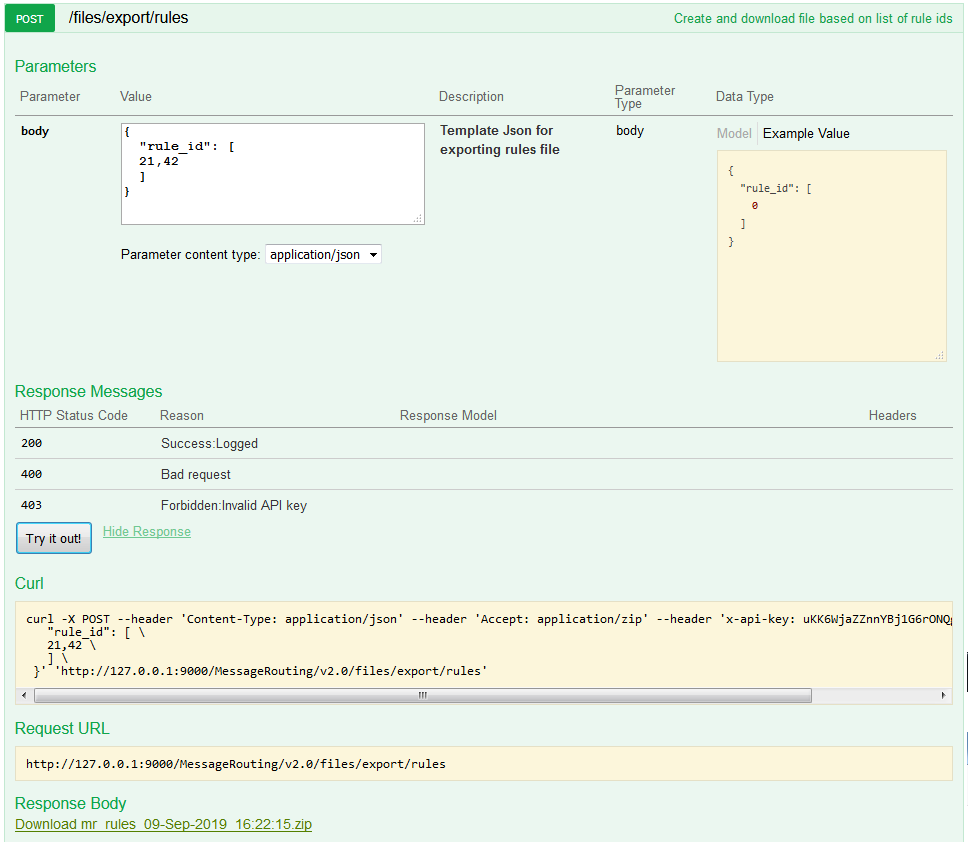
Upload Rules from File¶
User can upload all or selective versions of a rule.
POST http://<domain>/MessageRouting/v2.0/files/import/rules
Below are the path parameters that can be used.
Parameter
Required
Values
Description
rule_id
false
number
List of comma-separated rule id to be uploaded.
option
false
String
Possible values are overwrite or skip. In case of overwrite , if same rule name exist , it will be deleted and new rule with the same name created. In case of skip, same rule name will be skipped.
rules
true
file
Downloaded file either zipped or json format.
Click on GET /files/rules api in swagger and hit Try it out! button , it will display details of upload as below :
[
{
"RuleID": 256,
"RuleName": "Demo rule 2",
"Status": "Success",
"Message": "Rules created successfully with rule id: 312 and topic: 6025a1be-e7ec-4eed-855e-aa527edef131.room1.NEXUS1.*"
},
{
"RuleID": 253,
"RuleName": "Demo Feature rule _JR1",
"Status": "Error",
"Message": "Rule name already exist"
},
{
"RuleID": 252,
"RuleName": "Demo Feature rule _JR",
"Status": "Error",
"Message": "Rule name already exist"
},
{
"RuleID": 154,
"RuleName": "blanktest3",
"Status": "Error",
"Message": "Rule name already exist"
},
{
"RuleID": 152,
"RuleName": "Demo rule buffer _JR",
"Status": "Error",
"Message": "Rule name already exist"
},
{
"RuleID": 104,
"RuleName": "MRRule2",
"Status": "Error",
"Message": "Rule name already exist"
},
{
"RuleID": 103,
"RuleName": "MRRule1",
"Status": "Error",
"Message": "Rule name already exist"
},
{
"RuleID": 97,
"RuleName": "blanktest2",
"Status": "Error",
"Message": "Rule name already exist"
},
{
"RuleID": 96,
"RuleName": "blanktest1",
"Status": "Error",
"Message": "Rule name already exist"
}
]
Note
It displays in descending manner based on rule ID.
Below are the description of each parameters of the above JSON.
Parameter
Values
Description
RuleID
number
Rule id.
RuleName
string
Rule name.
status
string
Rule upload status (Error/Success).
Message
string
Rule upload message.
The swagger image for import all rules is as follows: